

Note: Depending on your access rights to OrangeCRM, some of the options and views listed below may vary. See Security and Access and Revisions.
Comments are small attachments to records, that can be optionally seen depending on your security to the CRM. A CSR may attach a comment to a customer record when dealing with that customer. For example, a customer wishes to have their money refunded, but in the process of requesting this, the customer will give information as to why he is upset. If the CSR does his or her job, the refund will not take place, but instead the customer will be appeased. Information needs to be stored about what happened in the case that you need to once again deal with this customer. This is where comments can be utilized. The CSR will attach a comment to the customer record, detailing the interaction he or she had with the customer, including the present resolution, or the need for one. Comments allow CSRs and managers to quickly and easily access information about prior communication with specific customers.
To add a new comment on a customer record, click on Comments and then New Comment. The screen as seen below will appear.
Details Tab
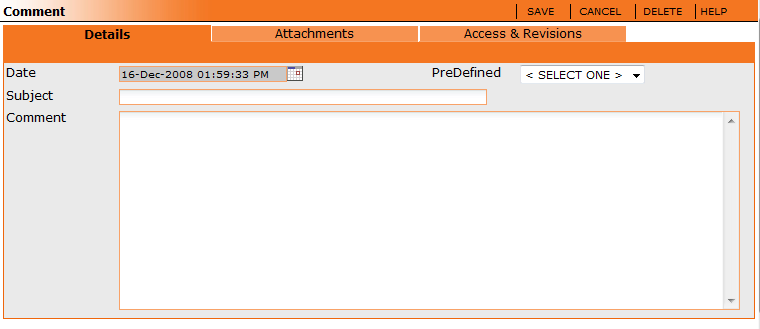
Date - The date the comment was made.
Subject - The subject line of the comment. This line will be seen in the quick displays of this comment so it is good to record a concise summary here.
Comment - A detailed description of the comment.
Predefined - This is a drop down box, that allows a user to automatically fill in the subject and comment boxes with predefined comments. See below for more information.
Attachments Tab
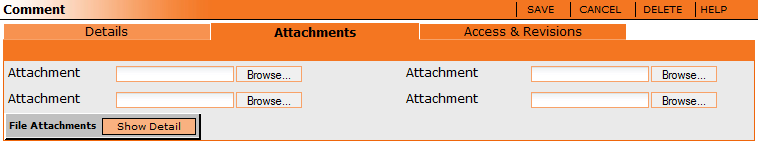
The attachment tab allows you to attach any files that you wish to have on this comment: from voice recordings, to files sent via email, and so on. Once any attachment is uploaded, it will appear in the 'File Attachments' area.
Predefined Comments
To make a predefined comment, go to the Lists menu from the main navigation page of the CRM and select Predefined Comments. A list of all predefined comments will appear. You can edit any of these by double clicking them. To make a new predefined comment, click New Comment on the top right. A new window will appear as seen below.
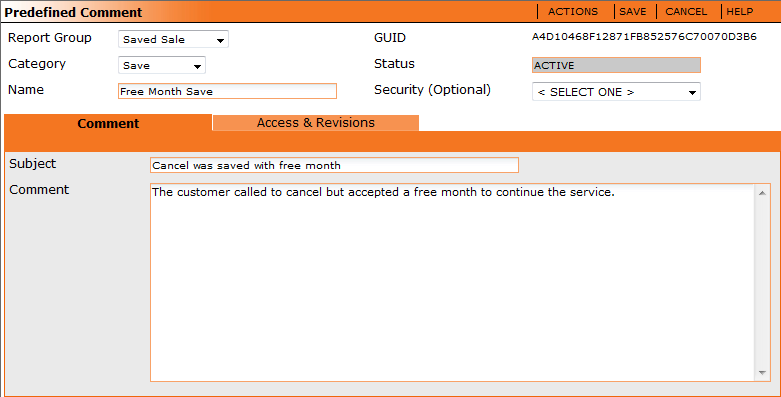
Report Group - A grouping of which you can filter predefined comments for reporting purposes. It will filter out customer comments on the customer contact tracking report according to the group type of comment. This will help you to see how many customers are getting what type of comments attached to them by your CSR's, and which CSR's are doing them. It is possible to add as many report groups as you wish (see below).
Category - There are four pre-made categories set up in each CRM: disposition, general, save, and system.
Name - The name of the comment.
Security (optional) - You can optionally set security on this comment to allow only certain users to have access to it. See the section on Security.
Subject - The subject line of the comment which will be seen in lists of comments.
Comment - The comment you wish to be inserted when this predefined comment is selected.
Adding a new Report Group to the predefined comment
From the selection box, chose "<Add New...>" This will bring up a new box as seen below.
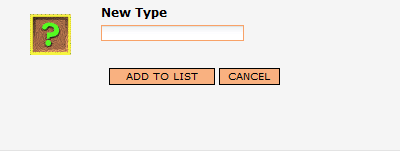
Type in the name of the new report group you would like to group your comments. When finished click the add to list button. Now in the drop down box, you should see your new report group.
Access and Revisions
The access and revisions tab shows any change that has been made to this record. It also shows who has access to view this record. See Access and Revisions.