

Security settings within Mozilla Firefox must be configured prior to the first use of an OrangeCRM installation to ensure full access to all of the CRM's enhanced features.
Information for the security settings for Mozilla Firefox are outlined in this section. Please see: http://support.mozilla.org/en-US/kb/private-browsing-cookies-and-history for more information on Firefox security settings.
Note: OrangeCRM requires Mozilla Firefox version 3.6 or higher. Please ensure that you have the latest version installed. To download Firefox go to: http://www.mozilla.org/en-US/firefox/new/.
To access Firefox Security settings go to the Options tab as seen below.
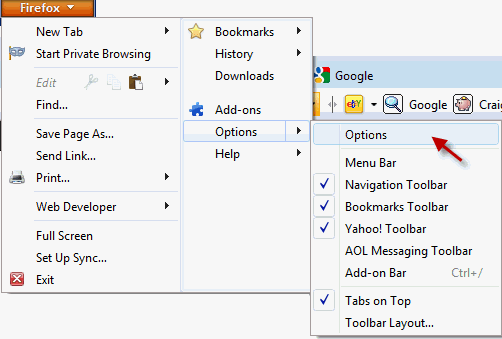
The Options window will appear.
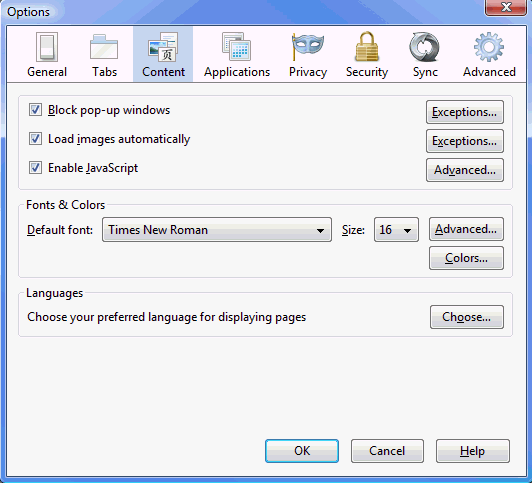
To Manage Pop-Ups
To manage pop-ups, simply click on the exceptions tab and enter your OrangeCRM URL and allow it. Or uncheck the Block pop-up window which will allow for all pop-ups to be seen.
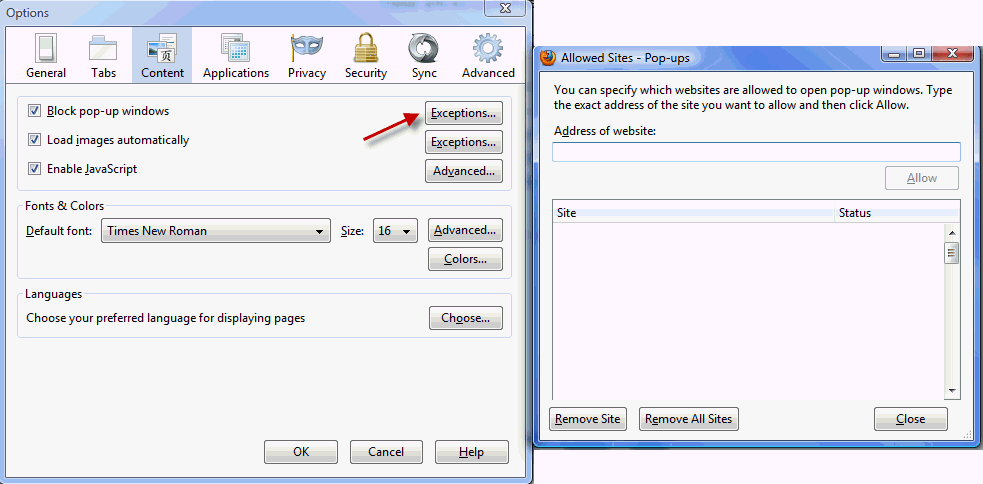
Enable Mixed Security content
If you have previously used Firefox for viewing web pages you have probably enabled mixed content security viewing. To check the security levels on OrangeCRM, you will note a small padlock on the lower right hand menu bar of the screen. There will be a small circular red button with an exclamation point in the center. If you hover over that red button, you will see the following message:
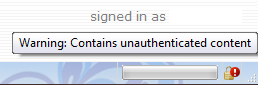
Click once on the red button and the following box will appear:

You will notice that both the warning and technical details on the above box mention that there is unauthorized content or partially encrypted information on this web site. OrangeCRM uses third-party Adobe graph and chart software to build reports. These charts are not encrypted resulting in the flagged message. Please be assured that your personal data is encrypted and fully secure.