

Security settings within Internet Explorer and Mozilla Firefox must be configured prior to the first use of an OrangeCRM installation to ensure full access to all of the CRM's enhanced features.
Configuration and setup steps are outlined for Internet Explorer in this section. Please see: http://windows.microsoft.com/en-US/internet-explorer/help for information on its security settings.
Note: OrangeCRM requires Internet Explorer version 8 or higher. Please ensure that you have the latest version installed. To download Internet Explorer go to: http://windows.microsoft.com/en-US/internet-explorer/downloads/ie.
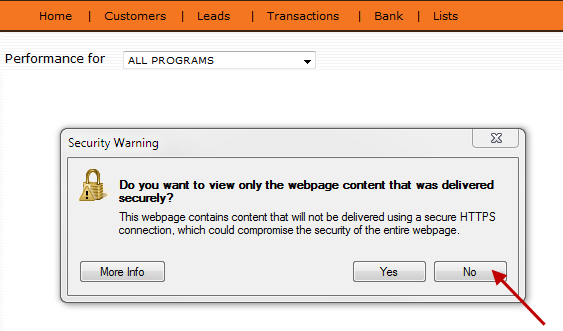
You will also see the following information on the menu bar on the lower right-hand on your screen:
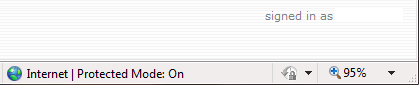
You need to select No to the above Security Warning in order to change the security settings for OrangeCRM on a permanent basis.
On the top right menu bar choose Tools and then Internet Options as shown below:
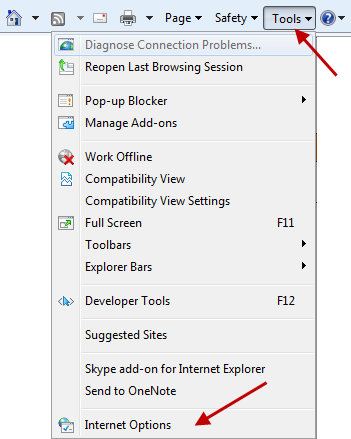
Choose Security (#1): Trusted Sites (#2): and then the Sites tab (#3) as shown below:
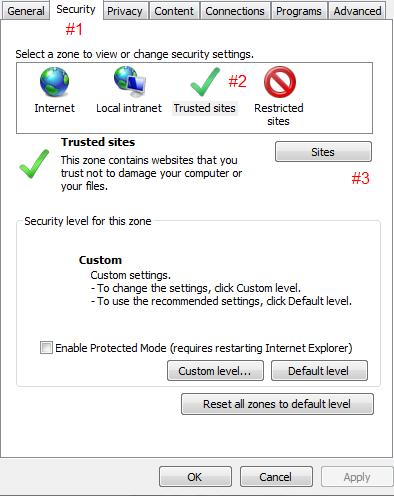
After clicking on the Sites tab the following box will appear:
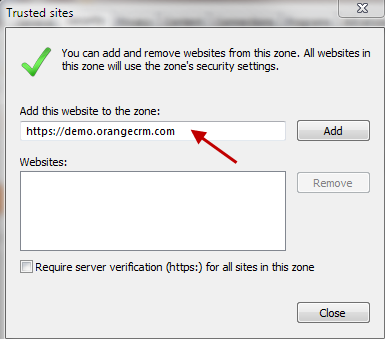
In the Add this website to the zone: field type *.orangecrm.com and then click on the Add tab. *.orangecrm.com will be added to the Websites: box. Also ensure that the box next to the statement, Require server verification (https:) for all sites in this zone, is unchecked. These changes are noted below.
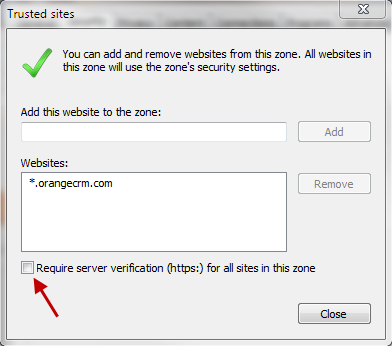
Click on the Close tab.
You will be returned to the main Security tab box. In the center is a box titled Security level for this zone. Click on the Custom level... tab as shown below:
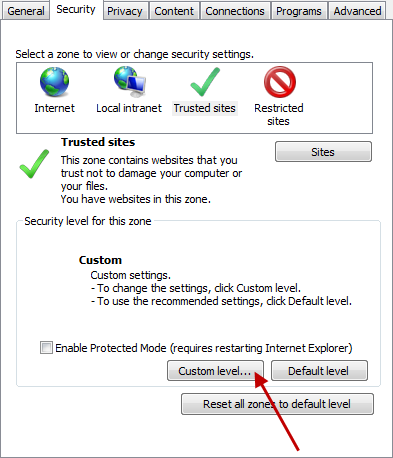
Scroll down about halfway in the Setting box to Miscellaneous: Display mixed content and click on the Enable button; click on OK to accept the changes.
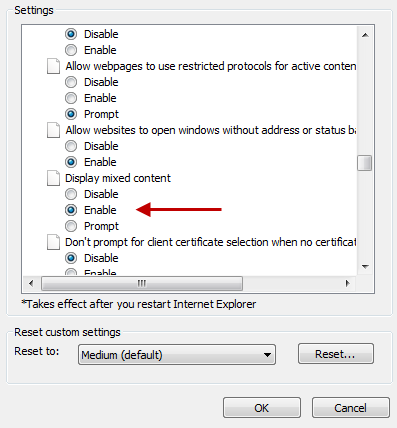
Click on the Yes tab to change the settings for this zone.
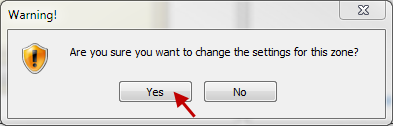
And then click on OK to accept the changes to the Security options. You will note that the information regarding security has changed on the lower right-hand bar on the home page to the following:

Note: We recommend that you never store passwords and that you update or change them frequently for security reasons.