

Note: Depending on your access rights to OrangeCRM, some of the options and views listed below may vary. See Security and Access and Revisions.
The Deposits by Date report is accessed from the Bank tab on the main menu and provides a listing of bank deposits based on descending date order and batch job.
The deposit by date report is selected by clicking on the Deposit by Date button. A list of deposits by date will appear as seen below.
The total deposit is shown at the far right as well as the total number of transactions and their processed status (i.e. approved, decline, sale, refund, etc.). As example of the report is shown below.
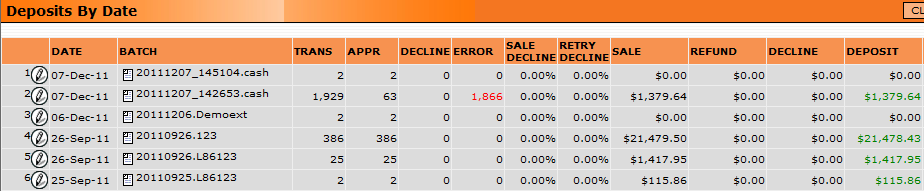
Double clicking on one of the deposits will allow you to access details on that particular batch deposit. For example, double clicking on line #2 above will access the Bank Deposit record as shown below.
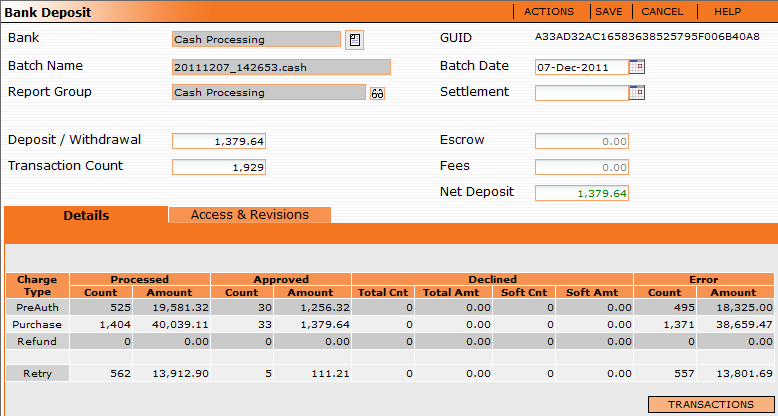
Clicking on the Transactions button on the lower right, will bring up all the individual transaction information of this bank deposit batch job.
Actions Menu
The actions menu tab on the top right will allow you to perform the actions as noted below. You can individually list the transactions by: all transactions; approved transactions; declined transactions; and error transactions. These list can then be viewed or downloaded to an excel spreadsheet.
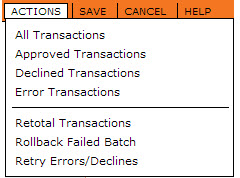
The Actions menu will allow you to:
Retotal Transactions - This action will recalculate the transactions in this batch, making new summary totals.
Rollback Failed Batch - This action is used only on batches that processed no transactions with the gateway successfully. It will undo all transaction attempts and reset the customers and leads.
Retry Errors/Declines - This action will undo all declined or error transactions in the batch by resetting the customers and leads and reissuing them as retry transactions.
An example of the Retry Errors/Declines action is shown below.
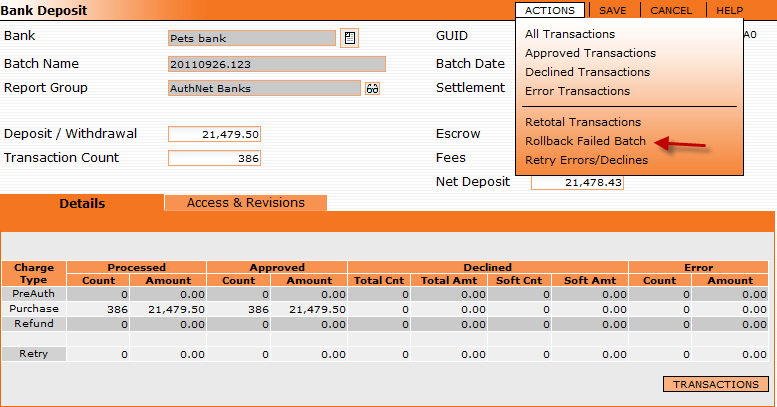
This window with open for you to set the batch job to run once when you Save the window. The batch job normally runs after just a few minutes.
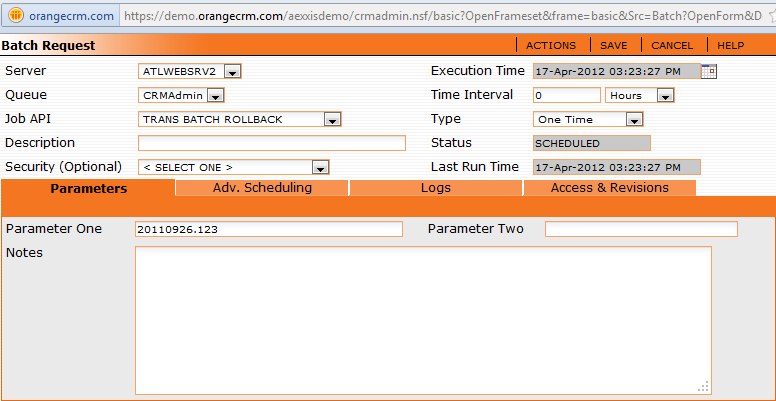
Note: Depending on your access rights to OrangeCRM, some of the options and views listed below may vary. See Security and Access and Revisions.
The Deposits by Date report, is accessed from the Bank tab on the main menu, allows you to sort deposits by dates.
The Deposit Summary by Date report will list all your deposits based on deposit bank and merchant bank. The deposits are listed in date order (as selected in the parameters) and totaled based on their deposit source, such as ACH, cash, or credit card. The deposits are limited to the filters you chose in the parameters: by program or by merchant bank group.
An example is seen below.
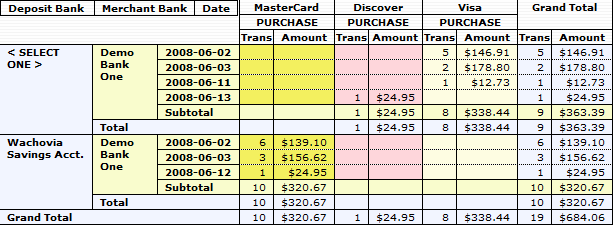
Each bank is shown from top to bottom, while the type of deposit is shown across from left to right. Within each card type or deposit type, you will be shown two columns, one for trans, which is the number of deposit transactions, and one for amount, which is the total amount of the deposit for that type and day.